Running a simulation#
After setting up the simulation environment, you may run the simulation by either using the UI to select the simulation environment or by running AirTrafficSim in standalone mode with airtrafficsim --headless <environment name>.
To run the simulation in the UI, click the Simulation button in the toolbar and select the environment in the popup menu.
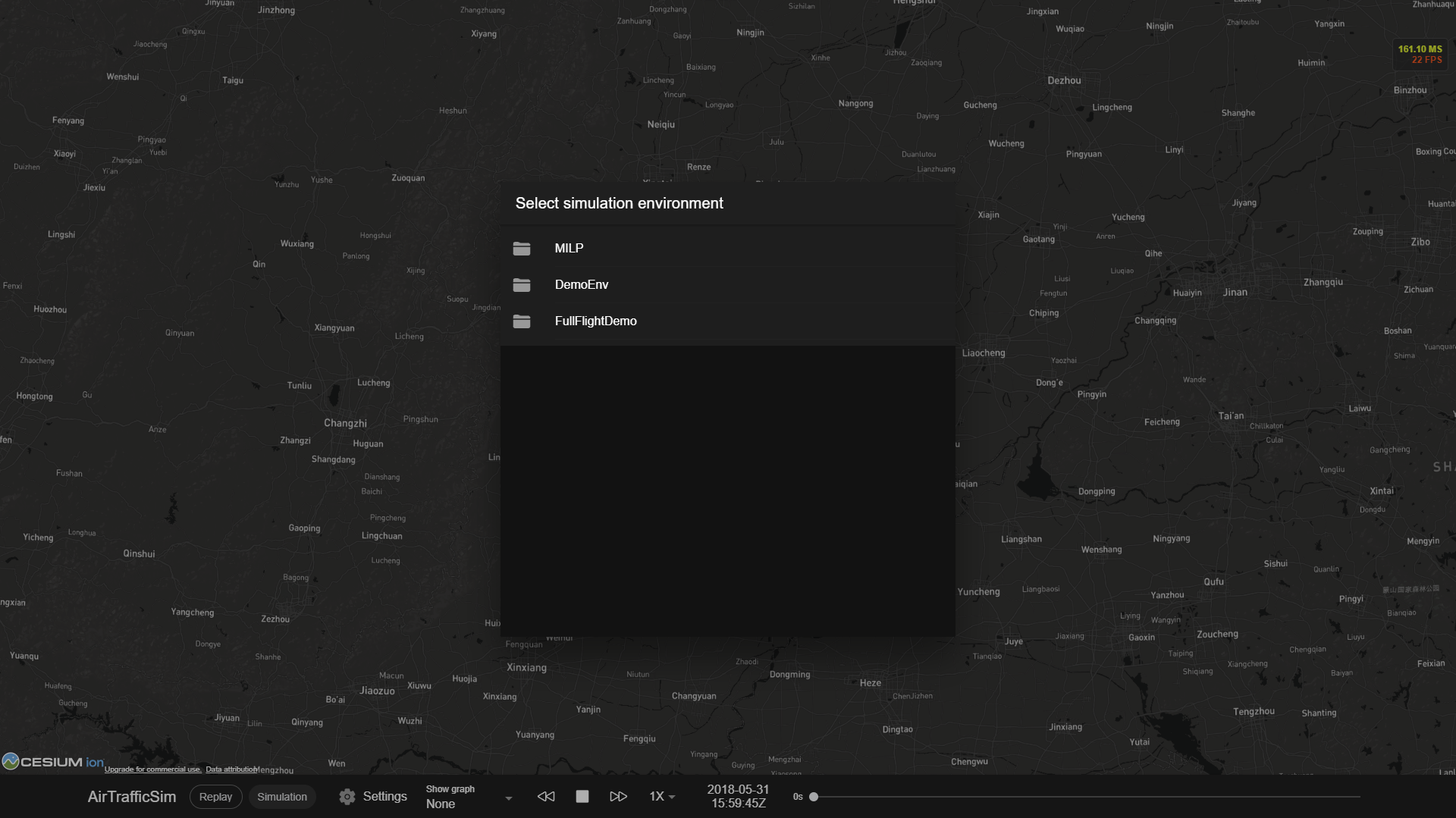
Then, the selected environment will be dynamically imported and initialised and the def run(self): function in its Environment base class will be executed to run the simulation for all timesteps specified. The data will be saved to airtrafficsim_data/result.
This is what the UI will look like if you start the simulation using the UI. Note that there is a progress bar at the bottom to indicate the status of the simulation and the data will be sent to the UI every 0.5 seconds.
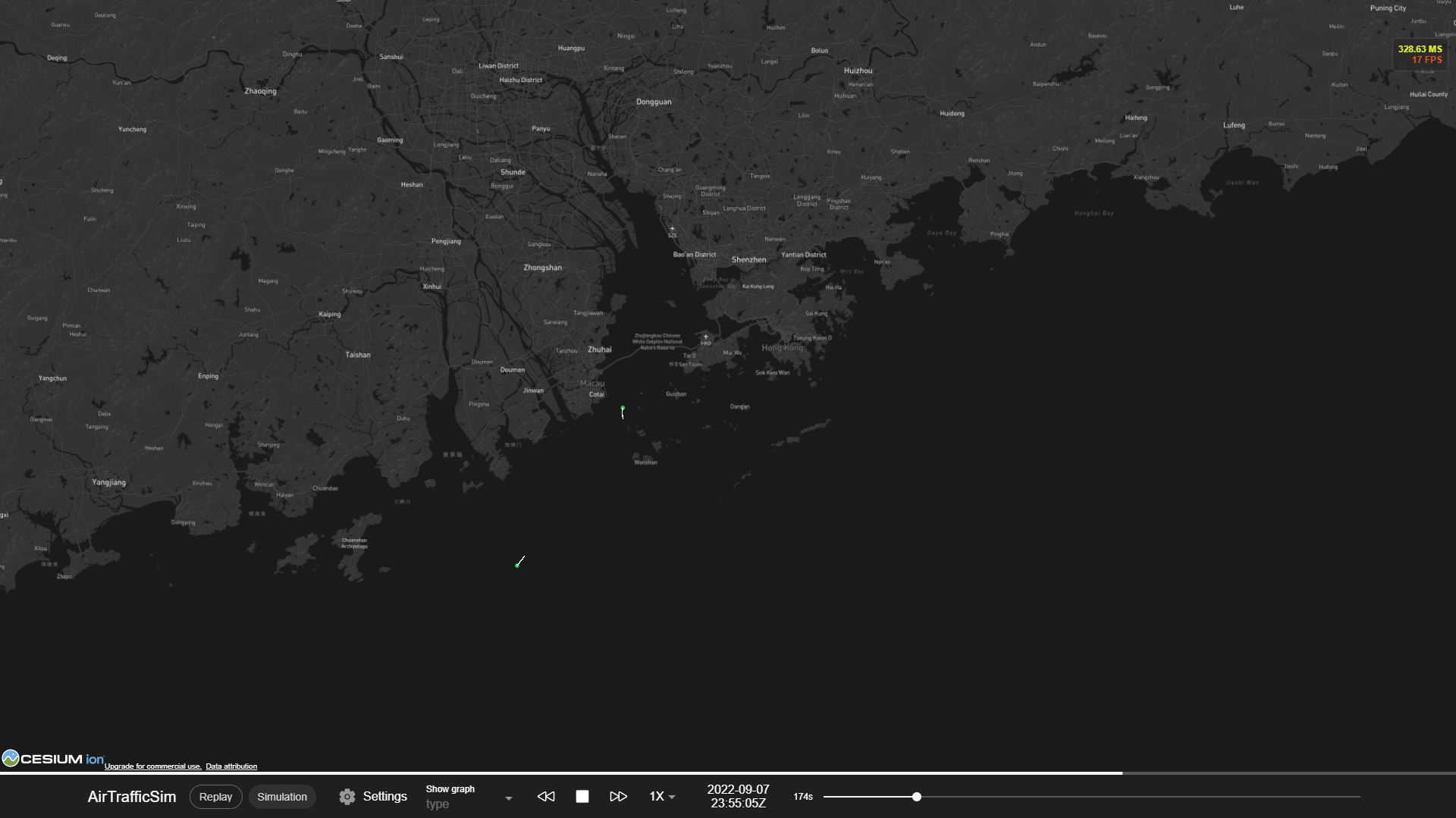
Tip
You can view the plot for different simulation parameters by using the “Show Graph” selector.