Getting started#
Initialising AirTrafficSim#
You should have initialised AirTrafficSim by following the installation guide which will create a folder alias in your specified location called airtrafficsim_data.
conda activate airtrafficsim
airtrafficsim -- init <path to a folder>
If you are running AirTrafficSim for the first time, it will unpack the navigation and web client data which will take a few minutes to complete.
Attention
Please ensure that BADA 3.15 data files are extracted in airtrafficsim_data/performance/BADA/ and the API key for the weather database from ECMWF Climate Data Store is set up following this guide.
Running AirTrafficSim#
You can run AirTrafficSim by executing the following commands in your console.
conda activate airtrafficsim
airtrafficsim
After executing the commands, you will see the following output in your console.
Reading NAV data...
Running server at http://localhost:6111
Note
AirTrafficSim uses port 6111 for communication between the client and server. Please open or forward the port accordingly if needed.
You should then be able to open the UI using any modern browser at http://localhost:6111. You will see the UI similar to below.
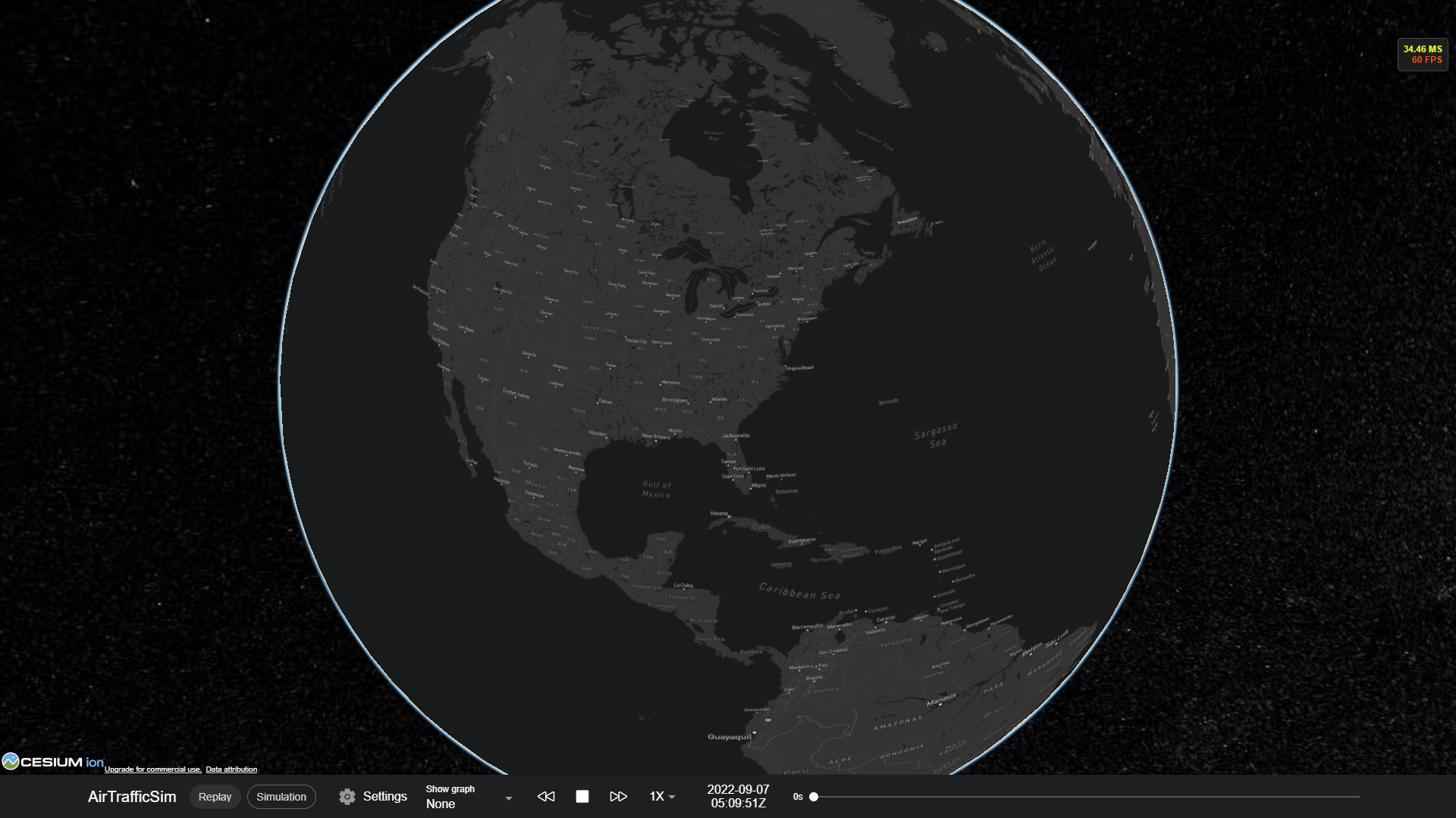
Note
You may also check the console for any messages when running AirTrafficSim.
Running AirTrafficSim without UI#
You can also run AirTrafficSim without the UI by providing the name of an environment listed in airtrafficsim_data/environment/. The environment name should be identical to the file name.
conda activate airtrafficsim
airtrafficsim --headless <environment name>
These commands will execute the specified simulation environment without running the UI. The output data will be stored in airtrafficsim_result/ as a CSV file. More details will be discussed in the tutorial.